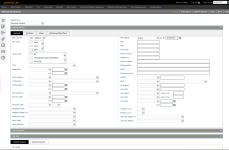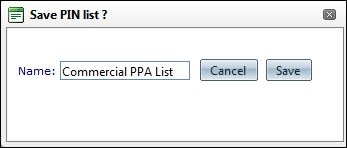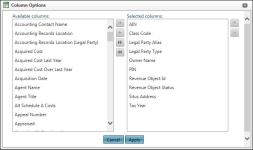Personal Account
Navigation:  Personal Property Appraisal > Search > Personal Account
Personal Property Appraisal > Search > Personal Account
Description
Use this search to find personal property accounts by general information, modifiers, flags, and attributes and identifiers.
-
On the Advanced Search screen, make a selection from the Search By drop-down list.
- Personal Account – Enter your search criteria and click Search.
- Personal Account Custom Query – Add expressions to create a specific search.
-
Optionally, click Save Query in the Command Item bar.
- In the pop-up, enter a name for the query and click Save. Your query displays in the Saved Queries panel.
-
Click Search. Matching results display in the Search Results panel.
-
The Owner Name column shows all unique owner names for the PIN, separated by a semicolon.
- Click Clear to reset the fields for a new search.
-
-
Perform an action with your search results:
-
Export to Excel – Select one or more search results and click the Excel button in the panel title bar. Excel opens with your selected results.
-
Export to CSV – Select one or more search results and click the CSV button in the panel title bar. Excel opens with your selected results.
-
Append – Select one or more search results and click Append. The selected results are now available on the Selected Results tab. Perform another search if needed to find more PINs. Click Append to add the additional PINs to the Selected Results. NOTE: If you click Append, the Next, Save PIN List, export to Excel, and export to CSV buttons are moved from the Search Results tab to the Selected Results tab.
-
Save PIN List – Select one or more search results and click Save PIN List. The Save PIN List pop-up displays. Enter a name for the list and click Save. The name must be unique. PIN Lists can be viewed via Records > Other Revenue Object Maintenance > Revenue Object Lists and the lists can be used during any task using Revenue Object Lists, such as Criteria Groups.
-
Clear - Click Clear to remove the results from the Tab.
Tips
Click Column Options in the Command Item bar to select the columns that are shown in the Search Results tab.
NOTE: If you include Neighborhood, the Property Description panel is populated automatically on the Maintain PPA Accounts screen.
-